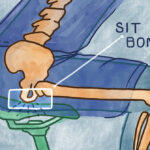Navigate Hyrule’s skies and terrains effortlessly with the hover bike in Zelda: Tears of the Kingdom. This guide will show you how to build this incredibly versatile Zonai device vehicle using just three components, allowing you to perform amazing aerial maneuvers and traverse even the most challenging landscapes. While constructing the perfect hover bike can be a bit tricky, our detailed instructions will ensure you get it right, making travel in TOTK a breeze.
Mastering the Hover Bike Build in Tears of the Kingdom
Before diving into the construction process, unlocking the Autobuild feature is highly recommended. Saving your perfected hover bike as a Favorite will allow for quick and easy recreations whenever you need it. Building the hover bike requires precision, so take your time and follow these steps carefully. This guide, inspired by helpful community tutorials, breaks down the process into manageable steps.
For optimal building conditions, head to the Hudson Construction Site located in the Akkala Highlands, specifically southeast of the Ulri Mountain Skyview Tower. This location offers a flat, open space near the Tarrey Town Race, ideal for construction. To ensure accuracy, disable motion controls and minimize thumbstick use unless absolutely necessary, as even slight movements can misalign the components. Crucially, save your game before taking out any Zonai devices so you can easily revert if mistakes are made during the build.
-
Begin by deploying a Fan Zonai device. Using Ultrahand, lay the fan flat so the blades face downwards, as if blowing into the ground. Then, rotate it clockwise by one notch (using left on the D-pad). Gently push the fan away from Link using the D-pad, moving it approximately halfway out of reach.
-
Retrieve a second Fan. Orient this fan flat, similar to the first, but this time, do not rotate it. Carefully align and attach it directly on top of the first fan, ensuring the centers are perfectly aligned. You might need to slightly nudge it upwards with the thumbstick to achieve proper alignment.
-
Take out a Steering Stick. Raise it to the approximate height of the stacked fans. Attach it to the top of the second fan, again focusing on aligning the centers of all three devices. Precision is key to a stable hover bike.
Perfectly stacked Zonai devices: two fans forming the base with a steering stick on top, ensuring precise alignment for a functional hover bike in Tears of the Kingdom.
-
Approach your partially built vehicle and press the jump button to prompt the ‘Control’ option. Activate ‘Control’ and immediately press the ‘Dash’ button. This action makes Link grab the steering stick momentarily and then release, ensuring he is standing squarely on the platform and properly aligned.
-
Engage Ultrahand again and grab the top fan. Gently wiggle it to detach the stacked devices from the ground. Because Link is standing on the structure, it will remain upright and stable.
-
Re-engage ‘Control’ and ‘Dash’ to realign Link if necessary after wiggling the fans. This ensures he remains centered for the next crucial steps.
-
Perform a backflip off the structure by pressing ZL + down on the left thumbstick + Jump. This moves Link out of the way, providing a clear workspace for the final adjustments.
Link using Ultrahand to pull the steering stick closer during the hover bike construction process in Zelda: Tears of the Kingdom.
- Use Ultrahand to grab the steering stick and pull it towards you as far as it will extend. Then, rotate it vertically downwards by one notch using the D-pad down button. Pull it towards Link again to maximize extension, and then attach it to the lower fan. If executed correctly, the fan with the steering stick should remain attached to the bottom fan without falling off.
Correct attachment angle for the steering stick and fan, crucial for maintaining balance and functionality of the TOTK hover bike.
-
Grab the steering stick once more with Ultrahand and rotate it vertically upwards by one notch using the D-pad up. Push the steering stick and fan attachment away from you and over the base fan using the D-pad. Finally, rotate it vertically downwards by one notch using the D-pad down button again.
-
Now, carefully push or pull the steering stick and fan attachment until the green attachment goo is at its maximum stretch. Attach it at this maximum extension point to the base fan.
Achieving maximum attachment distance for the steering stick and fan in TOTK, ensuring optimal hover bike construction.
With all steps completed, your hover bike should be ready! If it tips over excessively, simply reload your saved game and try again, focusing on precise movements and alignment. Ideally, the bike should stand perfectly still. A slight tilt is acceptable, but a significant lean might affect its handling. Activate the device and check if it flies straight when activated without touching the thumbsticks. A hover bike that veers sharply to one side will be difficult to control effectively.
Side view of a completed hover bike in Zelda: Tears of the Kingdom, showcasing the slight zigzag form of the fans and steering stick.
If you are satisfied with your hover bike’s performance, immediately open Autobuild and register it as a Favorite. This will allow you to quickly rebuild it at any point for a minimal cost of just nine Zonaite and the required Zonai devices.
Building a hover bike in The Legend of Zelda: Tears of the Kingdom demands a bit of patience and finesse, but mastering this construction is incredibly rewarding. By minimizing thumbstick inputs and maintaining straight alignments, you’ll be soaring across Hyrule in no time. To further enhance your aerial adventures, consider upgrading your battery to extend your flight time. Explore our comprehensive Zelda: Tears of the Kingdom Strategy Guide for more in-depth guides and tips to conquer Hyrule.